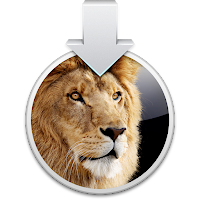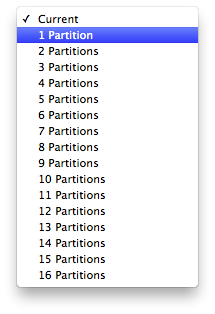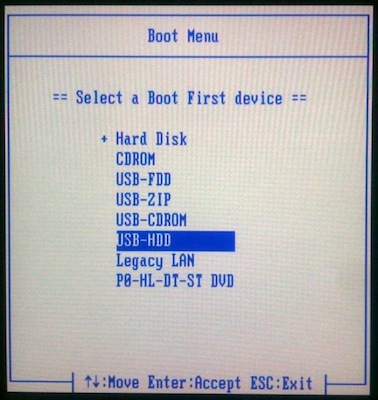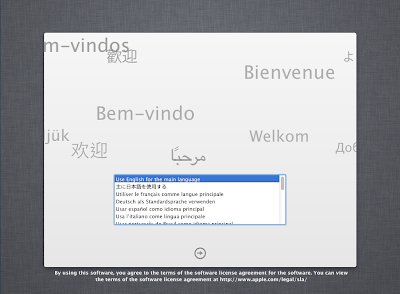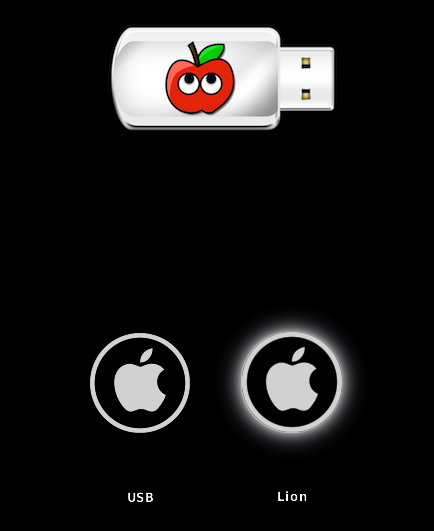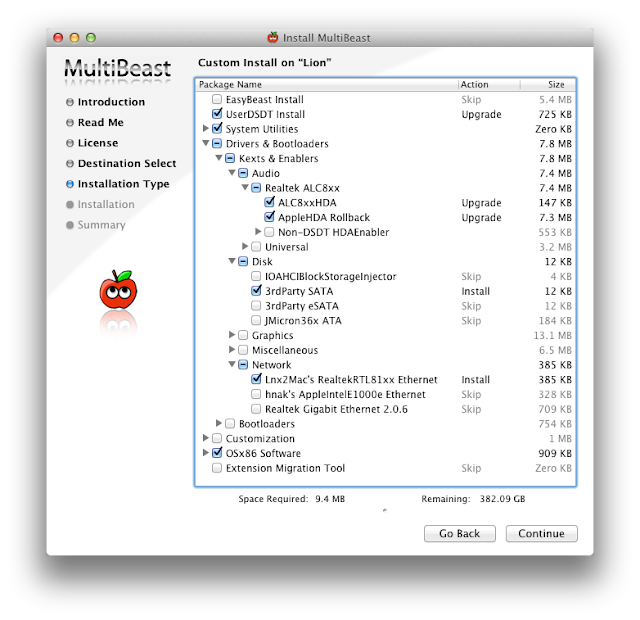Today MultiBeast was updated to version 4.6 for Lion and is now available at tonymacx86.com/downloads.
In this version we've included a patched AppleIntelCPUPowerManagement for Ivy Bridge CPUs from the MacBook Pro 2012 Update. This will enable full power management on non-Gigabyte 7-Series Socket 1155 motherboards and eliminates the need for NullCPUPowerManagment.kext.
Next up are changes to Realtek audio support. Toleda created two versions of ALC8xxHDA to support both legacy and current versions of the ALC888 and ALC888b/887 codecs. Because of that, we renamed the the menu choice ALC8xxHDA to Unified Device Injector. He also updated his patched AppleHDAs to the latest 10.7.4 versions. With these patched AppleHDAs, he added a new one for the Realtek ALC898 and support for both new and legacy variants of the ALC888 and ALC888b/887 codecs.
Finally, we've added the patched 10.6.8 AppleACPIPlatform Rollback, which prevents kernel panics on 10.7.4 when using ASUS X58 motherboards.
Please do not upload or redistribute MultiBeast to any other sites.
MultiBeast 4.6 Changes:
- Updated Chimera to v1.10.0
- Added AppleACPIPlatform Rollback to Drivers & Bootloaders -> Kexts & Enablers -> Miscellaneous
- Added OS X 10.7.4 Ivy Bridge to Drivers & Bootloaders -> Kexts & Enablers -> Miscellaneous -> Patched AppleIntelCPUPowerManagement
- Renamed Bootloaders -> Kexts & Enablers -> Audio -> Realtek ALC8xx -> ALC8xxHDA to Unified Device Injector
- Added ALC8xxHDA to Drivers & Bootloaders -> Kexts & Enablers -> Audio -> Realtek ALC8xx -> Unified Device Injector
- Added ALC8xxHDA for Legacy ALC888 and ALC888b/887 to Drivers & Bootloaders -> Kexts & Enablers -> Audio -> Realtek ALC8xx -> Unified Device Injector
- Changed Drivers & Bootloaders -> Kexts & Enablers -> Audio -> Realtek ALC8xx -> Patched AppleHDA -> ALC887/888b to a menu choice.
- Renamed Drivers & Bootloaders -> Kexts & Enablers -> Audio -> Realtek ALC8xx -> Patched AppleHDA -> ALC887/888b to ALC888b/887
- Added v100202 Legacy to Drivers & Bootloaders -> Kexts & Enablers -> Audio -> Realtek ALC8xx -> Patched AppleHDA -> ALC888b/887
- Added v100302 Current to Drivers & Bootloaders -> Kexts & Enablers -> Audio -> Realtek ALC8xx -> Patched AppleHDA -> ALC888b/887
- Changed Drivers & Bootloaders -> Kexts & Enablers -> Audio -> Realtek ALC8xx -> Patched AppleHDA -> ALC888 to a menu choice.
- Added v100202 Legacy to Drivers & Bootloaders -> Kexts & Enablers -> Audio -> Realtek ALC8xx -> Patched AppleHDA -> ALC888
- Added v100302 Current to Drivers & Bootloaders -> Kexts & Enablers -> Audio -> Realtek ALC8xx -> Patched AppleHDA -> ALC888
- Renamed Drivers & Bootloaders -> Kexts & Enablers -> Audio -> Realtek ALC8xx -> Patched AppleHDA -> ALC885/889a to ALC889a/885