We've recently figured out how to enable HDMI Audio on the Sandy Bridge Intel HD 3000 onboard graphics controller! This is a rather advanced procedure, and requires editing both your DSDT and the audio kexts. If you have a GA-H67N-USB3-B3 and want to test, or aren't up for the challenge, we've included pre-edited files at the end of this article.
Requirements:
- Mac OS X 10.7.x Lion
- Gigabyte Socket 1155 H61, H67, or Z68 Motherboard
- Intel Core i3/i5/i7 CPU featuring HD 3000 onboard graphics
- Current Desktop Models: i3-2105, i3-2125, i5-2405S, i5-2500K, i7-2600K
- Chimera v1.5 or later - available in MultiBeast 4.0: Lion Edition
- Mac mini 5,1 system definition - available in MultiBeast 4.0: Lion Edition
- AppleHDA.kext 2.1.1 or later (10.7.1)
- If you've used AppleHDA Rollback, get a new 2.1.1 here
- Plist Editor - like Plist Edit Pro
- Hex Editor - like Hex Fiend
- DSDT Editor - like DSDTSE
- Kext Installer - like KextBeast
NOTE: Most Gigabyte H61/H67/Z68 motherboards have Realtek ALC 889, so this guide will use that codec in the examples.
STEP 1: Edit AppleHDAHardwareConfigDriver.kext
The first step is to add your onboard audio information to the AppleHDA hardware configuration plugin.
1. Copy your unedited AppleHDA.kext to Desktop. Make sure it's v2.1.1 or later.
2, Right-click AppleHDA.kext and choose Show Package Contents1. Copy your unedited AppleHDA.kext to Desktop. Make sure it's v2.1.1 or later.
3. Open Contents/PlugIns/AppleHDAHardwareConfigDriver.kext/Contents/Info.plist
4, Look for IOKitPersonalities > HDA Hardware Config Resource > HDAConfigDefault
5. Remove all configurations (1-17) except 0
6. Edit configuration 0 to match the following:
1. Open your /Extra/DSDT.aml with DSDTSE
2. Search for HDEF
3. Add "hda-gfx" "onboard-2" code snippet to Device (HDEF) section as shown.
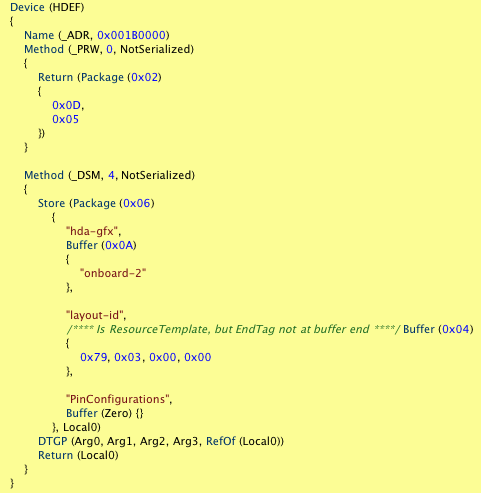
4. Search for IGD0
5. Add "hda-gfx" "onboard-2" code snippet to Device (IGD0) section as shown.
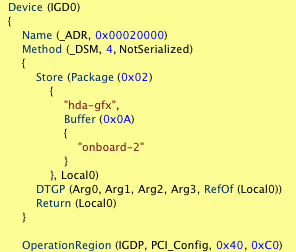
6. Save and Compile
7. Replace your /Extra/DSDT.aml with the new one.
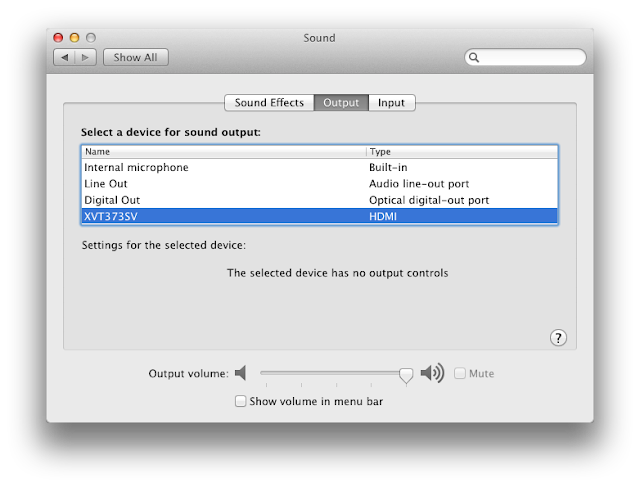 We'll be re-posting a series of guides updated for 10.7 Lion in the HDMI Audio section of the forum in the next week or so. These will show how to enable HDMI Audio on most compatible AMD and NVIDIA graphics cards. Special thanks to toleda for all the testing and research!
We'll be re-posting a series of guides updated for 10.7 Lion in the HDMI Audio section of the forum in the next week or so. These will show how to enable HDMI Audio on most compatible AMD and NVIDIA graphics cards. Special thanks to toleda for all the testing and research!
Good luck!
-tonymacx86 & MacMan
Related Posts:
Demystifying Mac OS X HDMI Audio
HDMI Audio + Video Solutions
6. Edit configuration 0 to match the following:
- CodecID: 283,904,137
- ConfigData: 21471C10 21471D40 21471E11 21471F01 21571C20 21571D10 21571E01 21571F01 21671C30 21671D60 21671E01 21671F01 21771C80 21771D20 21771E01 21771F01 21871C40 21871D90 21871EA1 21871F90 21971C50 21971D90 21971EA1 21971F02 21A71C60 21A71D30 21A71E81 21A71F01 21B71C70 21B71D40 21B71E21 21B71F02 21E71C90 21E71D61 21E71E4B 21E71F01 21F71CA0 21F71D71 21F71ECB 21F71F01
- FuncGroup: 3
- LayoutID: 889
STEP 2: Add Layout889.xml to AppleHDA.kext
The next step is to add codec-specific layout information to AppleHDA.
1. Navigate to AppleHDA.kext/Contents/Resources/layout12.xml
2. Right click layout12.xml, choose Duplicate
3. Rename layout12 copy.xml to layout889.xml
4. Open layout889.xml with Plist Edit Pro
5. Edit the top 2 sections to match the following:
2. Right click layout12.xml, choose Duplicate
3. Rename layout12 copy.xml to layout889.xml
4. Open layout889.xml with Plist Edit Pro
5. Edit the top 2 sections to match the following:
- LayoutID: 889
- CodecID: 283,904,137
STEP 3: Binary Patch AppleHDA.kext (Optional)
If you plan to use onboard audio in addition to HDMI audio, you must patch the AppleHDA binary. If not, skip this step.
1. Open AppleHDA.kext/Contents/MacOS/AppleHDA binary file using Hex Fiend
1. Open AppleHDA.kext/Contents/MacOS/AppleHDA binary file using Hex Fiend
2. Type command-F to initiate Find and Replace menu
3. Enter 85 08 EC 10 in Find field,
4. Enter 89 08 EC 10 in Replace field.
5. Click Replace All
6. Save file.
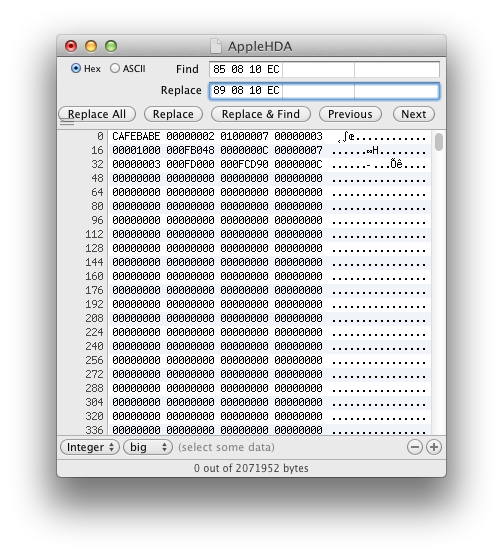
4. Enter 89 08 EC 10 in Replace field.
5. Click Replace All
6. Save file.
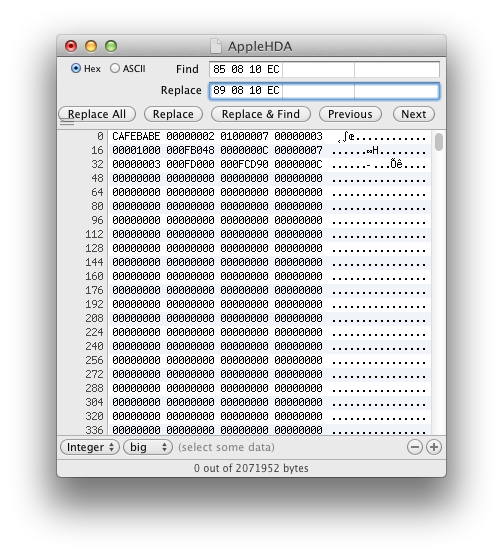
STEP 4: Install AppleHDA.kext
1. Place patched AppleHDA.kext on Desktop
2. Run KextBeast
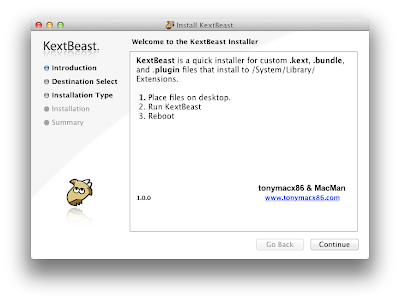
2. Run KextBeast
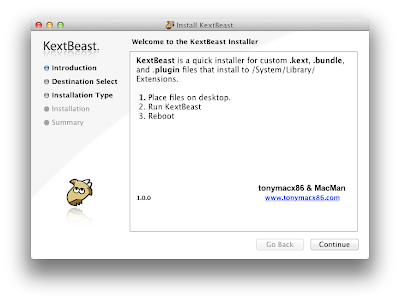
STEP 5: DSDT Edits
In order for the system to recognize that you want audio from the HDMI port, you have to edit your DSDT. This next step assumes you have already installed a pre-edited DSDT from our DSDT Database.1. Open your /Extra/DSDT.aml with DSDTSE
2. Search for HDEF
3. Add "hda-gfx" "onboard-2" code snippet to Device (HDEF) section as shown.
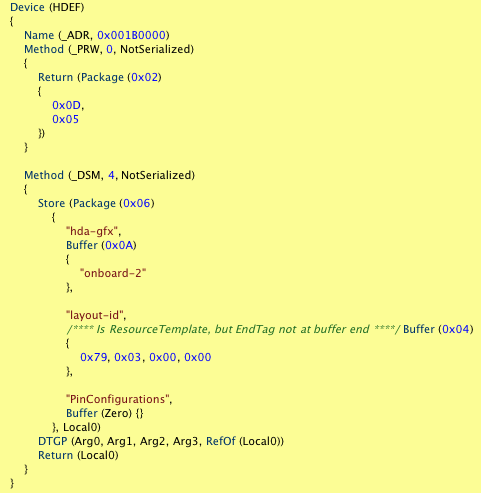
4. Search for IGD0
5. Add "hda-gfx" "onboard-2" code snippet to Device (IGD0) section as shown.
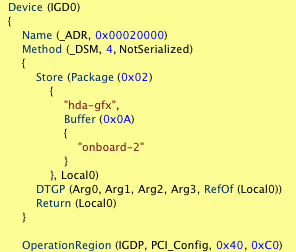
7. Replace your /Extra/DSDT.aml with the new one.
STEP 6: Compare Your Work (Optional)
Download and compare your files vs. these verified versons.
- DSDT - Gigabyte GA-H67N-USB3-B3 F7 with HDMI patches
- AppleHDA.kext - v2.1.1 - with Realtek ALC 889 + HDMI patches
STEP 6: Reboot
Reboot system with the HDMI cable plugged at boot. Use the 2nd HDMI slot on the GA-H67N-USB3-B3. Congratulations! You're done!
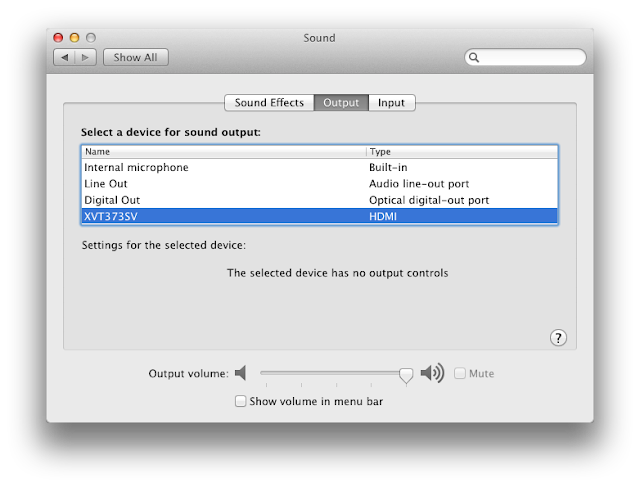
Good luck!
-tonymacx86 & MacMan
Related Posts:
Demystifying Mac OS X HDMI Audio
HDMI Audio + Video Solutions
For discussions on this and other topics, register today at tonymacx86.com!

















