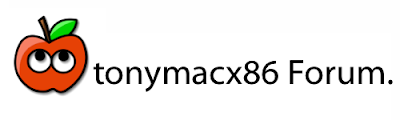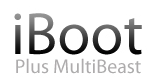You can use these options from the Chameleon bootloader itself when starting up your machine. Stop the Chameleon countdown and type the command at the boot prompt. If you want any of the options to be selected by default, you must enter them into your com.apple.boot.plist- in your /Extra folder. Simply drag this file to the desktop, open and edit in TextEdit, then drag back to /Extra.
The following text is taken from the Chameleon documentation provided in the source folder available on http://chameleon.osx86.hu/ I edited and clarified where necessary.
The boot: prompt waits for you to type advanced startup options. If you don't type anything, the computer continues starting up normally. It uses the kernel and configuration files on the startup device, which it also uses as the root device.
Advanced startup options use the following syntax:
[device]
Example arguments include:
kernel: kernel name (e.g. "mach_kernel" - must be in "/" )
flags:
-v (verbose)
-s (single user mode)
-x (safe mode)
-F (ignore boot configuration file)
"Graphics Mode"="WIDTHxHEIGHTxDEPTH"
(e.g. "1024x768x32")
kernel flags
(e.g. debug=0x144)
io=0xffffffff
(defined in IOKit/IOKitDebug.h)
Example:
mach_kernel rd=disk0s1 -v "Graphics Mode"="1920x1200x32"
If the computer won't start up properly, you may be able to start it up using safe mode. Type -x to start up in safe mode, which ignores all cached driver files.
Special booter hotkeys:
F5
Rescans optical drive.
F10
Scans and displays all BIOS accessible drives.
Special booter commands:
?memory
Displays information about the computer's memory.
?video
Displays VESA video modes supported by the computer's BIOS.
?norescan
Leaves optical drive rescan mode.
Additional useful command-line options:
config=
Use an alternate Boot.plist file.
Options useful in the com.apple.Boot.plist file:
Wait=Yes|No
Prompt for a key press before starting the kernel.
"Quiet Boot"=Yes|No
Use quiet boot mode (no messages or prompt).
Timeout=8
Number of seconds to pause at the boot: prompt.
"Instant Menu"=Yes
Force displaying the partition selection menu.
"Default Partition"=hd(x,y)
Sets the default boot partition,Where 'x' is the disk number, 'y' the partition number.
GUI=No
Disable the GUI (enabled by default).
"Boot Banner"=Yes|No
Show boot banner in GUI mode (enabled by default).
"Legacy Logo"=Yes|No
Use the legacy grey apple logo (disabled by default).
GraphicsEnabler=Yes|No
Automatic device-properties generation for graphics cards.
VideoROM=
Use an alternate ROM image (default path: /NVIDIA.ROM).
VBIOS=Yes|No
Inject VBIOS to device-properties.
EthernetBuiltIn=Yes|No
Automatic "built-in"=yes device-properties generation for ethernet interfaces.
USBBusFix=Yes
Enable the EHCI and UHCI fixes (disabled by default).
EHCIacquire=Yes
Enable the EHCI fix (disabled by default).
UHCIreset=Yes
Enable the UHCI fix (disabled by default).
Wake=No
Disable wake up after hibernation (enbaled by default).
ForceWake=Yes
Force using the sleepimage (disabled by default).
WakeImage=
Use an alternate sleepimage file. (default path is /private/var/vm/sleepimage).
DropSSDT=Yes
Skip the SSDT tables while relocating the ACPI tables.
DSDT=
Use an alternate DSDT.aml file. (default path: /DSDT.aml /Extra/DSDT.aml)
SMBIOS=
Use an alternate smbios.plist file. (default path: /smbios.plist /Extra/smbios.plist bt(0,0)/Extra/smbios.plist).
SMBIOSdefaults=No
Don't use the Default values for SMBIOS overriding. If smbios.plist doesn't exist, factory values are kept.
"Scan Single Drive"=Yes|No
Scan the drive only where the booter got loaded from. Fix rescan issues when using a DVD reader in AHCI mode.
Rescan=Yes
Enable CD-ROM rescan mode.
"Rescan Prompt"=Yes
Prompts for enable CD-ROM rescan mode.
I hope this helps clear up some questions you might have had about using Chameleon!